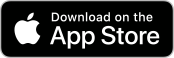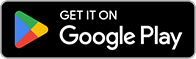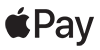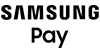Mobile Banking - A Quick Tour
Your life is mobile. Your banking should be, too. Our Mobile Banking app makes it happen.
Anytime convenience
Take care of financial matters wherever you go.
Better organization
View all of your transactions easily and at-a-glance.
Time-saving features
Transfer money, pay bills, and more in a matter of minutes.
Mobile Banking puts your accounts in the palm of your hand, anytime.
You manage so many things in life through your phone, your finances might as well be one of them. Our Mobile Banking products help you keep pace.
My Credit Score
Gain instant access to your credit score and credit report, along with personalized tips on how to maintain or improve your score.
Zelle®
This fast and safe service lets you send and request money with friends, family, and others you trust2, all within our Mobile Banking app.1
Remote Deposit
Deposit checks simply by using the camera on your phone or tablet to photograph the front and back of your check. Please note, you must endorse the back of your check and add "mobile deposit only - SCFCU." Some checks have this printed on the back with a check box. In this case, simply check the box and endorse the check with your signature. We will not be able to process checks that do not have the proper signature endorsement AND "mobile deposit only - SCFCU" or the check box marked.
TouchID® and Face ID Login
Our Mobile Banking app supports Touch ID® and Face ID for iPhone users, and Fingerprint Login for Android users. Accessing your finances has never been faster or easier. Enable these by going to the “More” tab and select “Touch ID," "Face ID," or "Fingerprint Login."
Instant Balance
Quickly check balances on up to six accounts from the login screen without needing your password. Simply log in to the Mobile Banking app, select “More,” then “Instant Balance” to begin the setup process.
Text Banking
Register your mobile device through Online Banking and you will receive an activation code via text to complete registration. Then send a text message to 898265 with the appropriate banking command and immediately receive the information you want. Check account balances, transfer funds, set up alerts, and more.
Manage Your Cards
More power. More peace of mind. From our Mobile Banking app1, you can track your spending, turn your cards on/off, set spending limits, access your card 24/7, and more. Simply log in to and click on "Cards" to get started.
To sign up for Online Banking, click on "Login" at the top of the screen, then click on "First Time User", and follow the prompts.
To sign up for Mobile Banking, download the app from the App Store or Google Play by searching for "South Caroline Federal Credit Union." If you already have an Online Banking User ID and password, you can use it to log in. Or, click on "enroll now" to establish a User ID and password.
If you forget your User ID and/or password, you can use the "Recover User ID" and/or "Forgot Password" tools located just under the login area. These tools can also help if you become locked out of your account due to too many invalid login attempts.
If you are unable to access Online Banking, try using the "Forgot Password" tool. You will then be prompted to create a new password. If you are still unable to access Online Banking, we recommend visiting a financial center or contacting us for additional assistance.
If you are able to log into Online Banking, follow these steps to change your username:
- Click on "Settings."
- Click on "Profile."
- Click on "User ID."
- Enter your new User ID.
- Confirm your new User ID.
- Click "Save."
To change your password in Online Banking:
- Click on "Settings."
- Click on "Profile."
- Click on "Password."
- Enter your current password.
- Enter your new password.
- Confirm your new password.
- Click "Save."
- Click on "More."
- Click on "Change password."
- Follow the prompts.
Select your payment app to learn more.

An easier way to pay.
Enjoy convenient, secure and contactless payments with a Digital Wallet.
1
Terms and conditions are available through Online Banking and must be agreed to before using service. All of our Mobile Banking products require an Online Banking login, a data plan with a wireless provider, and in some cases, enrollment into Bill Pay. South Carolina Federal Credit Union provides Mobile Banking as a free service. Consult your provider for any fees associated with your mobile web service.
Zelle and the Zelle related marks are wholly owned by Early Warning Services, LLC and are used herein under license.
2
U.S. checking or savings account required to use Zelle®. Transactions between enrolled consumers typically occur in minutes and generally do not incur transaction fees.